Table of Contents:
MacOS Security settings for Penn machines
To help keep computers used by Penn faculty and staff secure, SAS Computing is applying updated security settings on all MacOS computers. We are rolling this out with MacOS Sequoia and newer operating systems.
Penn Policy
Penn requires that all computers, including desktops and laptops, be securely managed. SAS Computing utilizes centralized management to better secure our MacOS infrastructure and maintain compliance with Penn IT security policies. Computers are enrolled in our secure management system at the time they are purchased.
For information about Penn policies on IT security, please click here.
Security Settings
These are some of the settings that will put in place automatically under the new Mac security policy. In many cases, they match already-existing standards for Windows computers:
- The login screen will require you to type in a user name and password
- The login screen will show a custom "University of Pennsylvania School of Arts and Sciences" banner. See below for an example of how this will look in the Login screen section
- Automatic login is turned off and cannot be turned on
- If you stay signed into your computer and it goes to sleep, or you close the lid on a laptop, you will remain logged into the machine, just as before
- If your computer has a fingerprint sensor it can still be used to unlock your computer and with all other features that use the fingerprint sensor
- New, stronger password complexity rules will require at least 12 characters, including at least one number and one special character. If your password was set before this policy was put in place, you will be asked to change the password
- The Screen Saver will be set to 15 minutes and require a password (or fingerprint) when you return to work on your computer
Login screen settings
Once your computer is updated, your login screen will look something like this: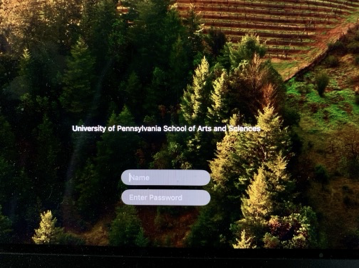
This is enforced by policy and cannot be changed by the end user. You will need to enter your user name and password on a reboot, but can utilize fingerprint sensors when possible. You will stay logged in if the machine goes to sleep or you close the lid on a laptop.
Password settings
- The password requirement is 12 characters long, including at least one number and on special character.
- When changing your password it is not possible to reuse a previous password.
- If you already have a password set that does not meet this requirement, when this policy goes into effect you will receive a message about needing to update your password.
- This will not affect logins if you are using a fingerprint reader to sign in.
You can change your password if prompted by following these instructions from Apple.
If you have any questions please contact your Local Service Provider.


 ARTS & SCIENCES COMPUTING
ARTS & SCIENCES COMPUTING