You can use Panopto to record a lecture, software demonstration or other screencast video. It's easy to do from any almost computer that has a microphone.
Click here for more infomration about how to use the Panopto video system in Canvas or contact
for assistance.
- When you open the Panopto recorder from Canvas or from your Panopto folder, you'll see the main screen for the Panopto recorder (Windows version shown below). You can use this to record what’s on your computer screen along with voice or camera.
- Panopto will use your computer's built in camera and microphone by default. If you don’t want to record audio, video, or both, select ‘None’ from the dropdown menu.
- Start speaking to test your microphone. You should see green lights appear under the ‘Audio’ source selection.
- ‘Capture main screen’ will be selected by default. This will record whatever you are doing on your computer screen.
- ‘Capture PowerPoint’ will be selected by default. This will allow you to record PowerPoint presentations.
- Open any files or programs that you want to include in your recording.
- When you have everything ready, click Record. Switch over to PowerPoint (or whatever you want to record) and begin your presentation.
- In order to properly record PowerPoint presentations, after you have launched PowerPoint, you must have it in full screen presentation mode.
- When you have finished your presentation, switch back to the Panopto recorder and click Stop.
- Name the recording file.
- Click Upload to send the recording to Panopto, or click Delete and record again if there were any issues with the recording.
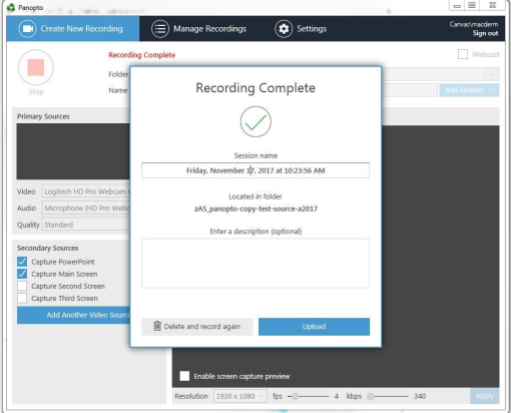
- The recording will be uploaded to your Canvas site and available to your students through the Class Recordings area.
See detailed video demonstrations of how to use the Panopto Recorder to make screencast videos on your computer.
You can make edits to your finished recording if needed. Click here for instructions on how to use the Panopto editor


 ARTS & SCIENCES COMPUTING
ARTS & SCIENCES COMPUTING