The simplest way to get Panopto videos into your Canvas site is to use the Class Recordings folder as shown on our Quick Start sheet and explained on the https://computing.sas.upenn.edu/panopto-for-one-course
In addition, there are other ways to integrate Panopto recordings with your course materials on Canvas.
- Link to a specific recording
Add a link through the Canvas Modules. For example you can create modules for course topics that include readings, videos, discussions, assignments, or other materials for that topic. - Link to a Panopto folder
Put a link to a folder in your Canvas Modules. It would be best if you have a number of recordings in a folder and just want to provide simple access to students. Students open that folder and find the recordings they need to play. - Embed specific recordings into a Canvas page
Put a recording into a page along with other contextual information including text, images, or other materials. - Create a Panopto playlist and link to that playlist from your Canvas site
It would be best if you want to present a group of recordings in a specific order. A play list can draw on recordings for any of your Panopto folders.
1. Link to a specific recording
- Login to https://upenn.hosted.panopto.com and navigate to the recording you want to link to.
- Click on the Share settings icon for the recording.
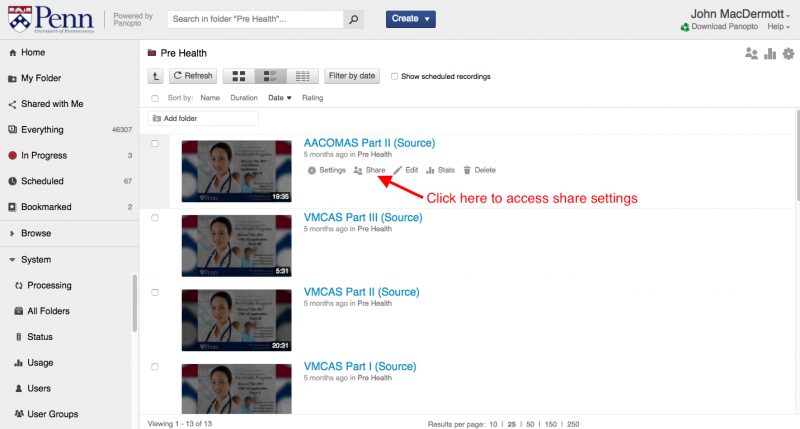
- Verify that the permissions are set to "Anyone at your organization with the link" and copy the folder link.
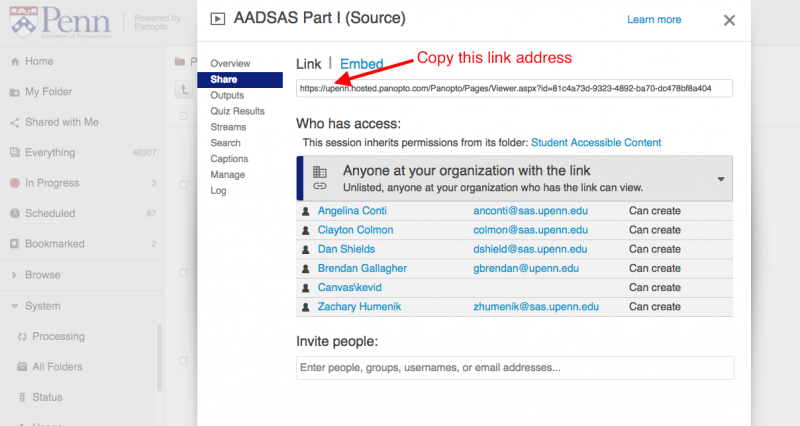
- In your Canvas site, create an Exernal URL item in a Canvas module and past in the link to your Panopto folder. If you are not familiar with Canvas Modules, click here to learn about how to use this important feature in Canvas.
2. Link to a Panopto Folder
- Login to https://upenn.hosted.panopto.com and navigate to the folder you want to link to.
- Click on the Share settings icon for the folder.
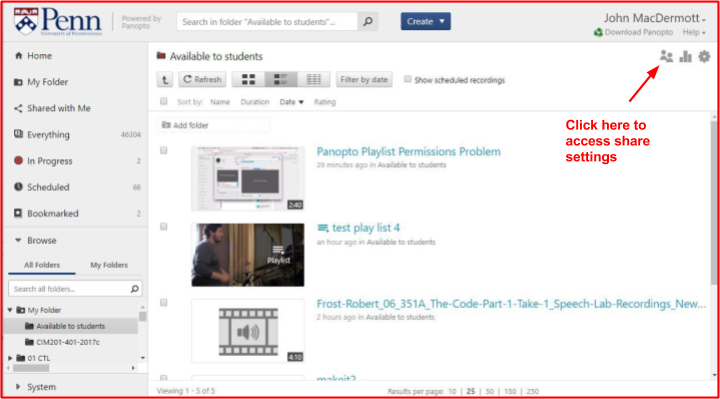
- Verify that the permissions are set to "Anyone at your organization with the link" and copy the folder link.
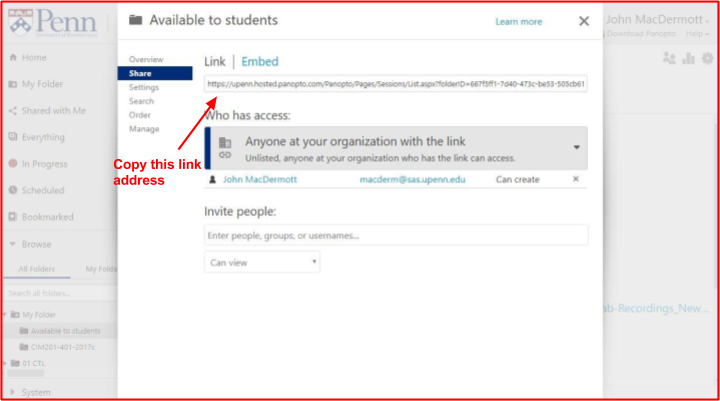
- In you Cavnas site, create an Exernal URL item in a Canvas module and paste in the link to your Panopto folder. If you are not familiar with Canvas Modules, click here to learn about how to use this important feature in Canvas.
3. Embed specific recordings into a Canvas page
- Login to https://upenn.hosted.panopto.com and navigate to the recording you want to embed.
- Click on the Share settings icon for the recording.
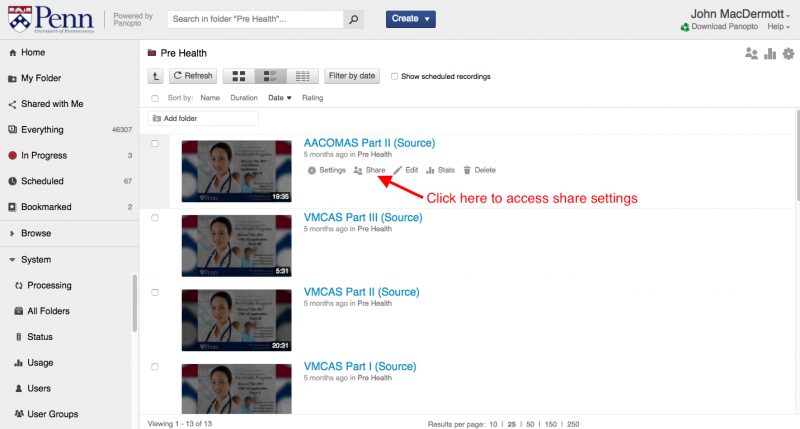
- Verify that the permissions are set to "Anyone at your organization with the link". Click Embed, then copy the embed code.
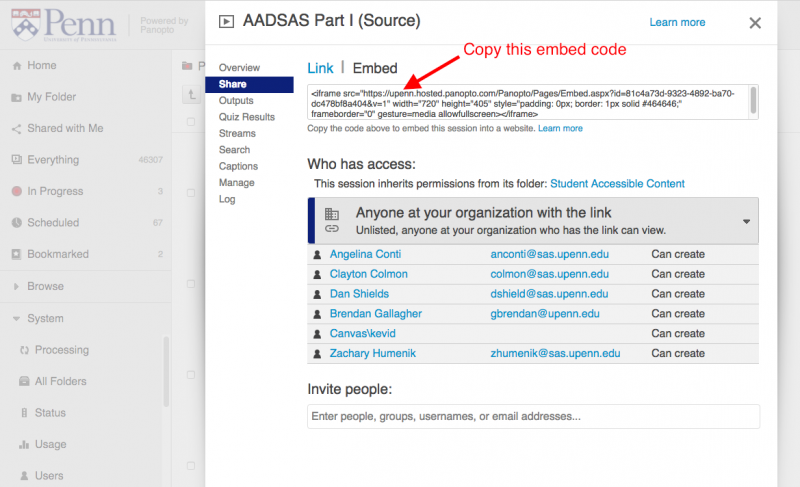
- In your Canvas site, navigate to the page where you want to embed the recording.
- Click here to see how to embed the video into a Canvas page.
4. Create a Panopto playlist and link to that playlist from your Canvas site
- Create your playlist in Panopto. Click here for detailed instructions.
- Click the Share option on your Panopto playlist and copy the link address.
- In you Canvas site, create an Exernal URL item in a Canvas module and paste in the link to your Panopto playlist. If you are not familiar with Canvas Modules, click here to learn about how to use this important feature in Canvas.


 ARTS & SCIENCES COMPUTING
ARTS & SCIENCES COMPUTING