Use this method to copy the content from the Class Recordings section on your Canvas site to a new Canvas site.
Note: subfolders are not copied in this process. You will need to create new subfolders in your current Panopto folder. Then use the method on this page to copy the content to each new subfolder.
Make sure a Canvas site has been created for your new course. Log into Canvas, navigate to that course site, and click Class Recordings to be sure everything is set up to receive the content.
Go to https://upenn.hosted.panopto.com and sign in with your Pennkey
Click Browse on the left-hand navigation menu. Enter the name of the old course in the search box and select the course folder that corresponds to your old course. Press the enter key or click on the magnifying glass to open the folder.
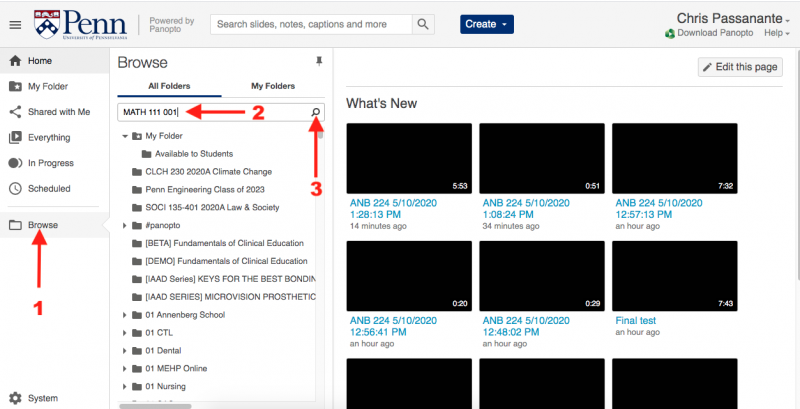
Hover over the first video and click the checkbox. Then click the checkbox above that to select all videos. Then click Copy.
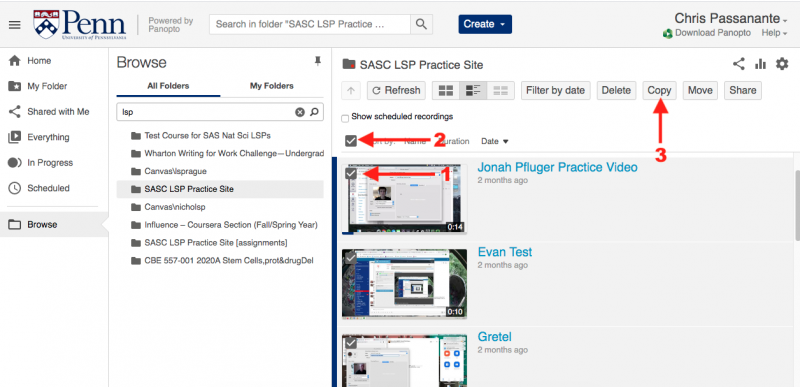
Enter the name of your new course folder and click the blue Copy button.
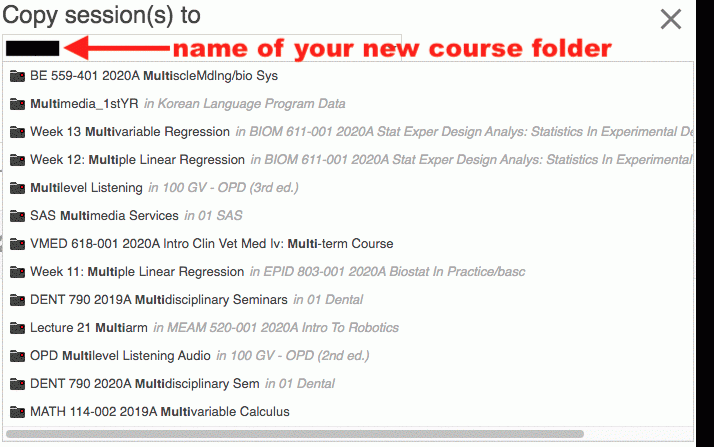
Now you can find these videos in your current Canvas site, in the Class Recordings section.


 ARTS & SCIENCES COMPUTING
ARTS & SCIENCES COMPUTING