Arts & Sciences is now part of a University-wide Zoom account
- All SAS faculty, staff and students are eligible for Zoom accounts as of 8/12/20
- Create your account by visiting the Zoom login page
- See important information about using Zoom in Canvas
- See important information about securing Zoom meetings
Important information for SAS faculty using Zoom for remote teaching
- The Zoom Help Center provides lots of great information about how to use Zoom.
- Their general overview page provides a comprehensive list of topics you will want to know about.
- Zoom also provides live and recorded training sessions and tutorials.
On this page, we'll review some details about how SAS faculty can use Zoom to support remote teaching:
- Get started: create an account, login, install the Zoom program
- Students are eligible for Zoom accounts and encouraged to setup their accounts as soon as possible
- Typical uses for Zoom
- Schedule Zoom meetings and share recordings through Canvas
Get started: create an account, login, install the Zoom program
- Login at http://zoom.sas.upenn.edu Click the link that says, Click here to log in with your PennKey.
- If you didn't already have a Zoom account, one will be created automatically when you login.
- If you get a message saying that you are not eligible for a Zoom account, but you think you should be, please return to http://zoom.sas.upenn.edu and complete the form at the bottom of the page.
- You can run Zoom from your web browser, but we highly recommend using the Zoom program to get full functionality and best performance.
- For your computer: visit https://zoom.us/download and download the Zoom Client for Meetings at the top of the page. Review system requirements for Zoom.
- Zoom on Chromebooks
- Mobile devices: download and install Zoom apps for mobile devices from Apple App Store or Google Play.
- You can log into your SAS account through the Zoom app by clicking the Sign in with SSO button to the right on the log in screen
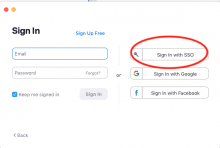
- In the next window, enter the company domain upenn
This will take you to a page to log in with your Pennkey. If you are already logged in with Pennkey to other systems (like Canvas), Zoom will skip this step and automatically log you in.
Students are eligible for Zoom accounts and encouraged to set them up as soon as possible
- Students can setup their Zoom accounts by visiting http://computing.sas.upenn.edu/zoom
Typical uses for Zoom
Typical uses for Zoom will include:
- Office hours
- Class sessions
- Review sessions
- Impromptu meetings
See important information about how to secure your Zoom meetings
Schedule Zoom meetings and share recordings through Canvas
- See the Top 5 Things to Know About Zoom in Canvas
- See detailed information about using Zoom in Canvas


 ARTS & SCIENCES COMPUTING
ARTS & SCIENCES COMPUTING