Using Windows:
To configure your Google@SAS account as IMAP in Outlook on Windows you can Select File and then click on Add Account.
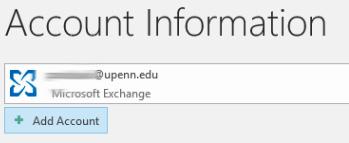
Enter your full SAS email address, yourpennkey@sas.upenn.edu, and select Adavanced options and check the box 'Let me set up my account manually'
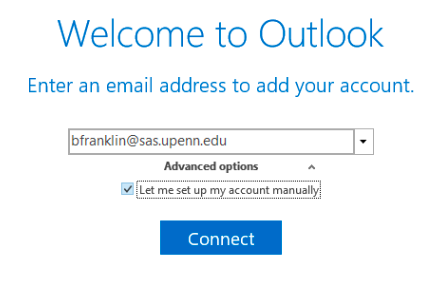
Select IMAP
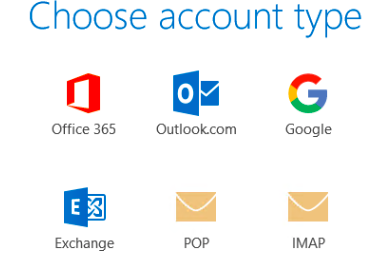
Enter the incoming and outgoing server and port information as shown below
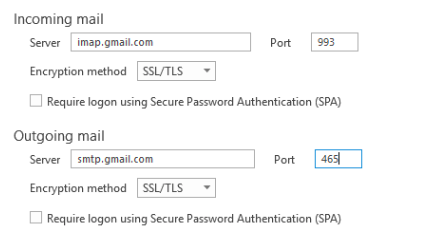
Click continue and then enter your Google@SAS password and click Connect.
Using Mac:
To configure your Google@SAS account as IMAP in Outlook on Mac select Outlook>Preferences and in the bottom left select the plus dropdown and select New Account
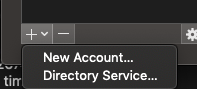
Enter your full SAS email address, yourpennkey@sas.upenn.edu, click Continue
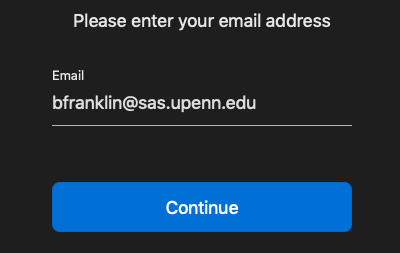
Outlook may then try to connect you to an O365 account, if a Microsoft sign in window appears, close it. On the configuration window select Not O365 in the top right of the window
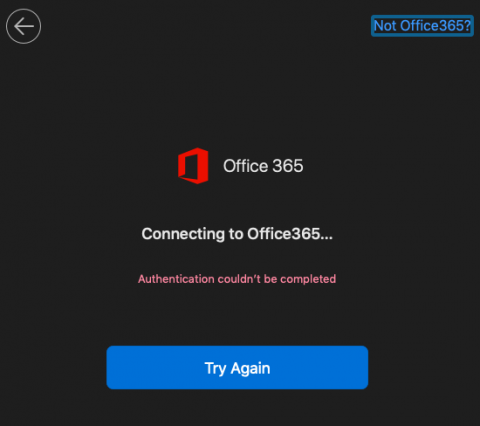
From the options given for Account Type select IMAP/POP
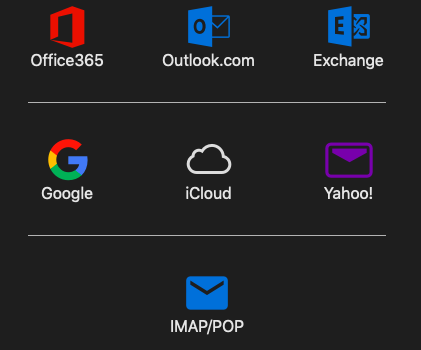
Enter the incoming and outgoing server and port information as shown below and click Add Account.
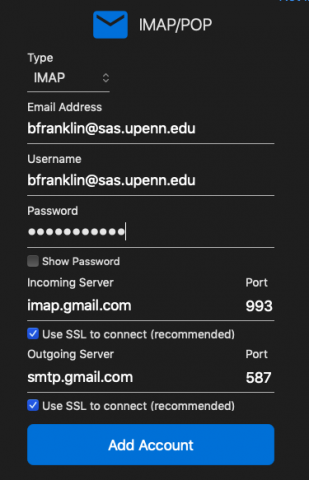


 ARTS & SCIENCES COMPUTING
ARTS & SCIENCES COMPUTING