Here are instructions for opening a shared PennO365 calendar in Outlook for Windows
-
Open Outlook go to your calendar. You can open your calendar by clicking on the left hand\bottom corner of your screen. Depending on your view, you will either see the word Calendar or you will see the calendar icon in the same location.

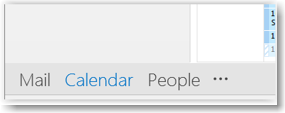
-
Right click on My Calendars on the left hand side of the screen.
-
Choose Add Calendar.
-
Choose Open Shared Calendar.....
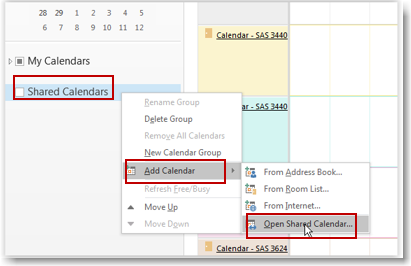
-
The Open a Shared Calendar window will open. Click on Name…
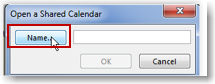
-
Make sure your Address Book is set to Global Address Book (Gal) or Offline Global Address Book. Use the search box to find the users calendar that you want to see within your calendar view. Click OK.
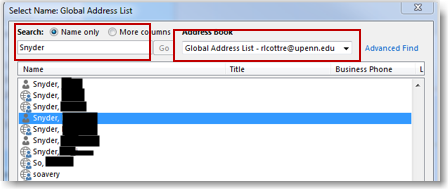
-
This will bring you back to the Open a Shared Calendar window. Click OK.
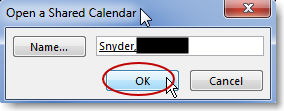
-
The shared calendar will appear on the left hand side of the screen.
Depending upon how the calendar was shared with you, there are several different ways that the calendar may have been shared with you. The recommended level of sharing are explained on this page.
If you have any questions, please contact your Local Support Provider.


 ARTS & SCIENCES COMPUTING
ARTS & SCIENCES COMPUTING