If you have a new device you want to set-up for AirPennNet before coming to campus, or you need to repair your current devices set up, you'll need to uninstall the old profile and set-up AirPennNet. Opening this page on your Mac computer will help you with the configuration so that you can access the links directly from your device.
You will first need to remove the existing AirPennNet profile from your device by going to System Settings, Privacy & Security, then Profiles. Select the University of Pennsylvania AirPennNet MobileConfi and then click the minus in the bottom left to remove the profile. Your machine will prompt for your computer password.
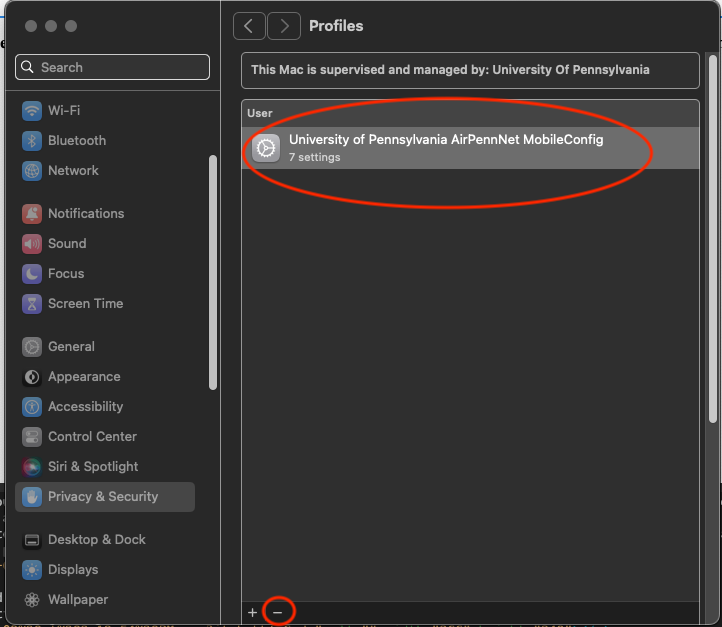
Once deleted, go to:
http://cloud.securew2.com/public/29559/AirPennNet/
in the web browser on your device. Select the Configure Profile Only option, enter your PennKey and password and then click Join Now.

You will then be prompted to download the new profile. Click OK to Open with System Preferences.

System Preferences will open and you will then click on Install. You will then be prompted for your computer password to approve the install.

Once installed you can close System Preferences and your device will connect to AirPennNet when you are next on campus.
Please reach out to your LSP with any questions.


 ARTS & SCIENCES COMPUTING
ARTS & SCIENCES COMPUTING