Here are instructions for creating an email signature for PennO365 in Outlook for Macintosh.
-
On the Outlook menu, click Preferences.
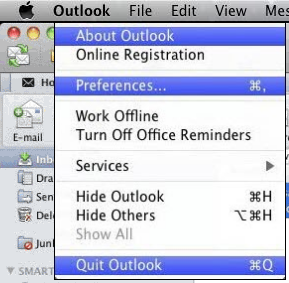
-
Under E-mail, select Signatures.
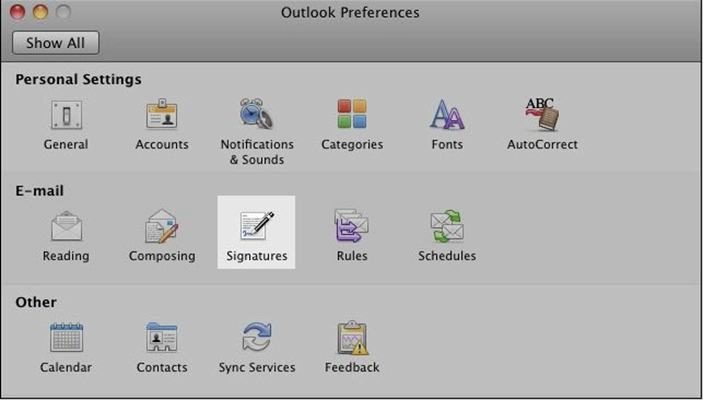
-
Click the plus sign [+] in the lower left to add a signature. A new signature appears in the Signature name list as Untitled.
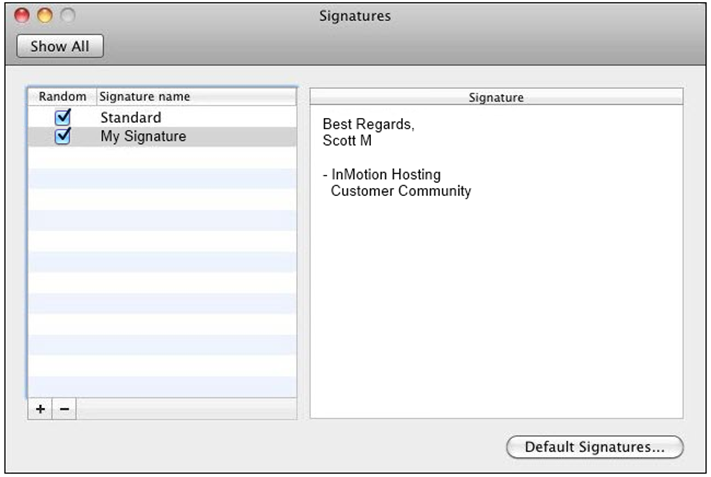
-
Double-click Untitled, and type a name for the signature.
-
In the right panel, enter the text to include in your signature.
-
Click on the Default Signatures… button in the lower right to assign the default signature for your account. You may also specify whether this signature should be added to new messages, replies/forwards, or both.
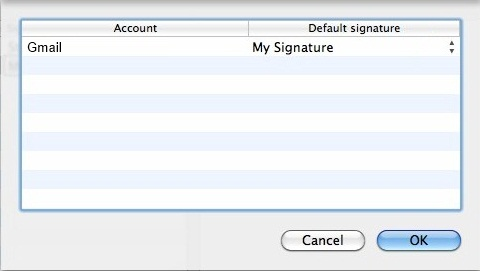
-
Click OK to save and close the Default Signatures box, then exit Outlook Preferences.
If you have any questions, please contact your Local Support Provider.


 ARTS & SCIENCES COMPUTING
ARTS & SCIENCES COMPUTING