Office365 allows users to create rules to process email messages as they arrive. By creating these rules in the Outlook for Web environment this processing will happen at the server level and will not depend on any particular mail client being open. These rules will activate as soon as a message is delivered.
To begin creating rules:
-
Open your PennO365 account via Outlook Web App (OWA). When signing into your PennO365 account on the web, remember that you are signing in enter your PennO365 Account Name (e.g., not ).If you do not remember you password, go here to learn about resetting it.
-
In the top right of the page, select the Settings gear
 (1). Then under Your app settings under Mail, select Rules(2). This will open the Options menu on the right hand side of the screen.
(1). Then under Your app settings under Mail, select Rules(2). This will open the Options menu on the right hand side of the screen.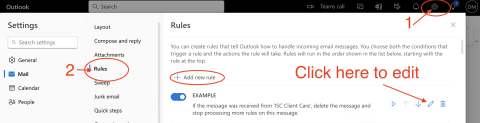
-
Use this interface to click + Add new rule create rules based on the sender of the email, the recipient, words in the message subject, body, or headers, etc.
- Existing rules can be verified and edited by clicking the Pencil icon
 within the rule.
within the rule.
For more information on creating Inbox Rules, please refer to this Microsoft page.
If you have any questions, please contact your Local Support Provider.


 ARTS & SCIENCES COMPUTING
ARTS & SCIENCES COMPUTING