Here are instructions for sharing your PennO365 Calendar in Outlook for Macintosh.
- At the bottom of the navigation pane, click Calendar.

- Select the calendar you want to share.
- On the Organize tab, click Calendar Permissions.
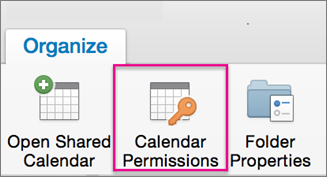
- In the Calendar Properties box, click Add User.
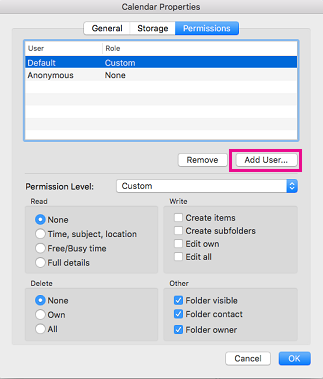
- In the Search box, type the name of the person with whom you want to share your calendar.
- When you see their name appear in the list, click it and then click Add.
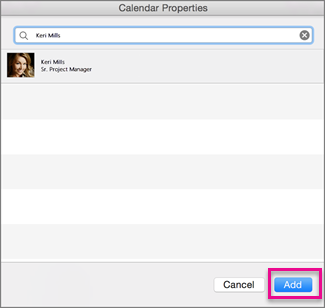
- In the Calendar Properties box, click the Permission Level down arrow, and choose the permission level to assign to the person you added. You can grant different permission levels to different individuals. The default is free/busy, which shows your free/busy status in the scheduling assistant. In order for Mac users to see your calendar, they'll need to be assigned the Reviewer permission level.
- Set permission levels for your shared calendar (see the link for suggested levels). Click OK.
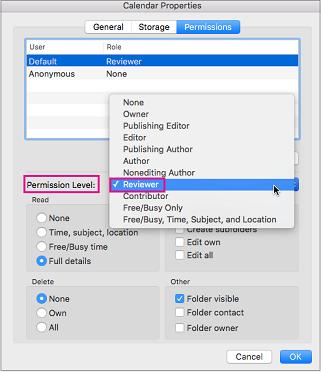
If you have any questions, please contact your Local Support Provider.


 ARTS & SCIENCES COMPUTING
ARTS & SCIENCES COMPUTING