Automatic replies are used to alert people who correspond with you that you are out of the office. Here are instructions for creating and removing automatic replies to PennO365 email in Outlook for Macintosh.
To turn on automatic replies
- In Outlook, click Mail in the lower left of the navigation pane

- On the Tools tab, click Out of Office.
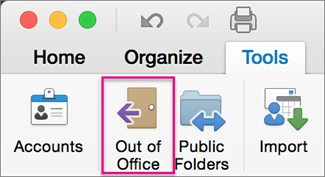
- In the Autoreply Settings box, check Send automatic replies for account
Under Reply once to each sender with, enter your away message.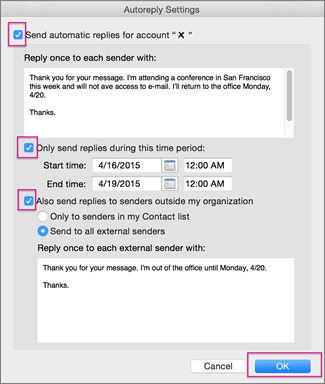
- To specify a period of time in which automatic replies should be sent, select Only send replies during this time period and enter the start and end dates.
- Check Also send replies to senders outside my organization to ensure those not on PennO365 (both within the university and outside of it) are notified of your absence. Select whether you want replies sent Only to senders in my Contact list or to All external senders
- Enter your away message for non-PennO365 senders under Reply once to each external sender with
- Click OK.
To turn off automatic replies
- In Outlook, click Mail in the lower left of the navigation pane
.

- On the Tools tab, click Out of Office.
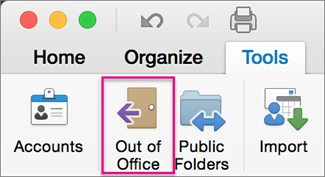
- Clear the Send automatic replies for account box and click OK.
Please contact your Local Support Provider if you have any questions.


 ARTS & SCIENCES COMPUTING
ARTS & SCIENCES COMPUTING