When a message is deleted in PennO365 it is moved to your Deleted Items folder. Once an email is removed from the deleted folder, you have 30 days to recover it before it's permanently deleted. Once permanently deleted, email cannot be recovered!
Here are instructions for recovering deleted email.
-
Access your PennO365 account via Outlook Web App (OWA). When signing into your PennO365 account on the web, remember that you are signing in enter your PennO365 Account Name (e.g., not ). If you do not remember you password, go here to learn about resetting it.
-
Right-click the Deleted Items folder within folder list (not under Favorites). Select Recover deleted items...
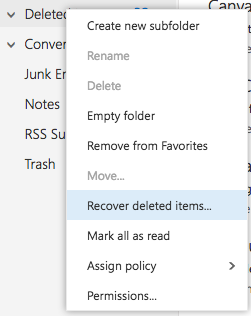
-
A pop-up screen will appear with recently deleted items. Choose the mail message you would like to recover. You can search items or scroll down by the date the message was sent or received. Once you have selected all items you want to recover, click Recover. The item will be moved to its default location: messages will go to your Inbox, calendar items will go to your Calendar, contacts to your Contacts folder, and tasks to your Tasks folder.
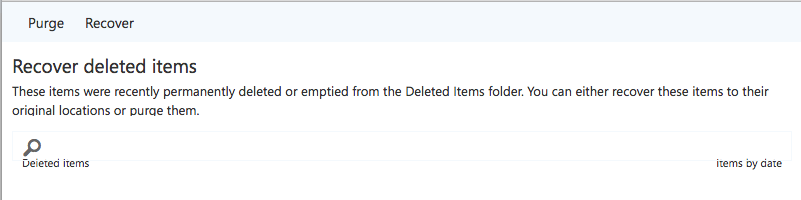
-
The Recover items pop-up will appear. ChooseOK.
Note: You can also select Purge to permanently delete an item. If you purge an item, you won't be able to use Recover deleted items to get it back. Purging a message won't remove it from any backups that were made before you purged it.
If you have any trouble, you can contact your Local Support Provider for assistance.


 ARTS & SCIENCES COMPUTING
ARTS & SCIENCES COMPUTING