To configure your PennO365 account in Outlook 2013, you will want to first open Outlook. If you have not previously used Outlook, you will be prompted with this screen:
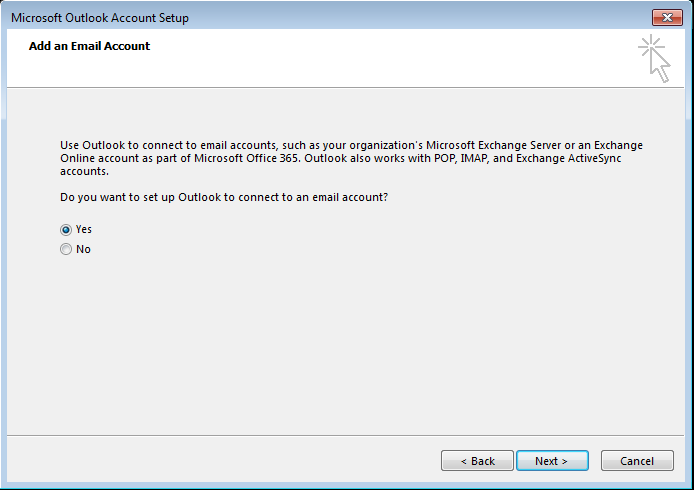
Select Yes and click Next. Then continue with the following instructions.
If you have previously used Outlook, go to File > Info > Add Account.
In the “Your Name” field, enter your name as you would like it to appear when sending messages. Enter your Account Name (in the form ) in the email address field and then enter your PennO365 password in the two blanks for it. Click Next.

Your account will begin to be verified and you will see the following window appear:
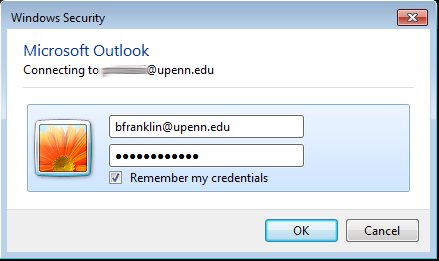
Enter your PennO365 password and click the box for Remember my credentials. Click OK. Your account will then complete setup and you can then click Finish.
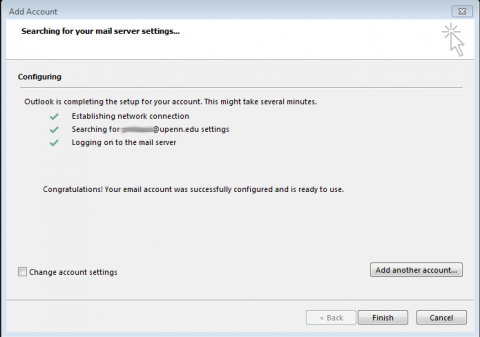
Please contact your Local Support Provider if you have any questions.


 ARTS & SCIENCES COMPUTING
ARTS & SCIENCES COMPUTING