2-Step Verification is now mandatory for new Student Google@SAS accounts and many Alumni Google@SAS accounts, and will soon be required for all Google@SAS accounts. You would have 30 days to enable 2-Step Verfication for your Google@SAS account from the time of the account's creation before the policy is enforced and you are locked out of your account. If you are a Student or Alumni having trouble accessing your Google@SAS account go to https://apps.sas.upenn.edu/rso/email/gmail to take steps to secure your account.
There has been an increase in issues with SMS notifications reaching international phone numbers for Google accounts. It is recommended that currently configured Google@SAS user’s with international phone numbers configure alternative 2-Step Verfication methods to avoid trouble accessing their Google@SAS account. Google@SAS users can configure an Authenticator app, such as Duo Mobile or Google Authenticator, configure using Google prompt, or using downloaded back up codes.
To configure your Google@SAS 2-Step Verification using Duo Mobile you can do the following:
1. When prompted to configure 2-Step Verification click Enroll:
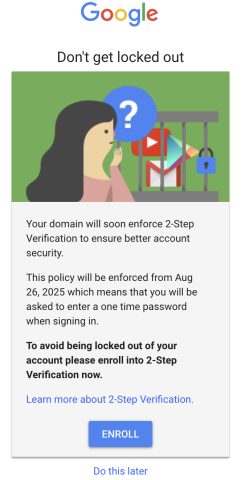
2. On the following screen you will want to first select to configure Authenticator. Do NOT yet turn on 2-Step Verification. Scroll down a bit and select Authenticator: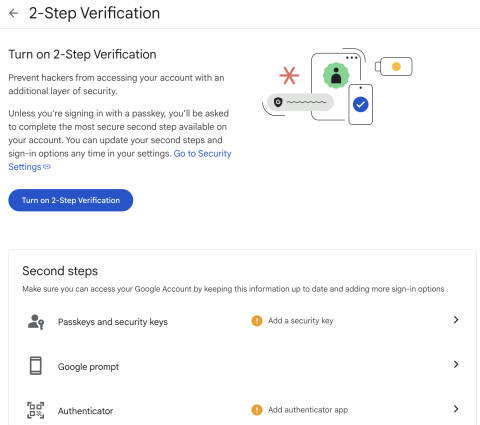
3. Once selected, if not already on your device you will want to download Duo Mobile. Once ready you can select Set up authenticator and the next screen will provide you with a QR code to scan to configure the account. In Duo Mobile select Add and then QR Code.
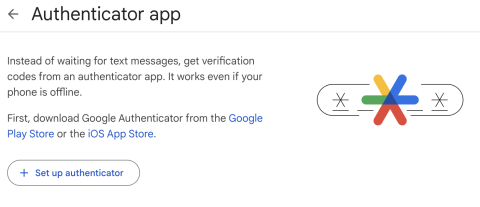
4. Once the QR Code is scanned, click Next and Google will ask you to provide a code generated in Duo Mobile, provide the code and click Verify: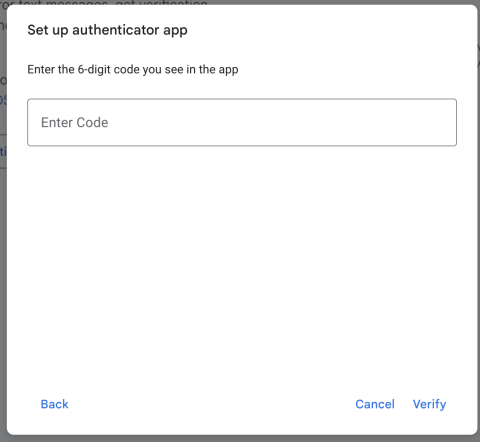
5. With your Duo Mobile app now configured for your Google@SAS account, you can now Turn on 2-Step Verification:

6. Once turned on you will have the option to add a phone number as an alternative method to Duo Mobile. Once your phone number is added you will also be able to download back up codes as another back up method for 2-Step Verification.


 ARTS & SCIENCES COMPUTING
ARTS & SCIENCES COMPUTING