As part of PennO365, you can install Office 365 ProPlus, on up to five (5) personal computers and/or mobile devices. Office 365 ProPlus is the latest version of Microsoft’s productivity suite, including Word, Excel, Access and OneNote. You also receive access to Office Online and 1TB of OneDrive storage.
Please Note: To keep your licenses active, you need to connect at least one Office application (Excel, Word, etc.) to the Internet at least once every 30 days on every computer or device. If your device remains offline for more than 30 days, Office 365 ProPlus enters reduced functionality mode until the next time a connection can be made.
Installing Office365 on a Personal Computer
- Access your PennO365 account via Outlook Web App (OWA). When signing into your PennO365 account on the web, remember that you are signing in enter your PennO365 Account Name (e.g.
not
). If you do not remember you password, go here to learn about reseting it.
- Login using your PennO365 Account Name (which is
not
) and your PennO365 password.
- Click on the Install Office 2016 link. The link will automatically detect your operating system and download the version that is appropriate for your computer.
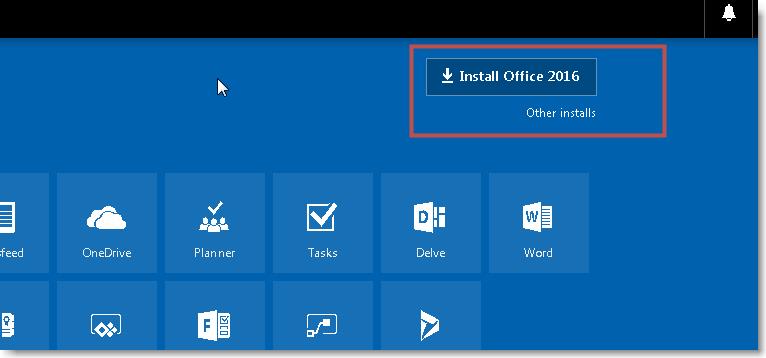
- Follow the directions in the Just a few more steps... window.
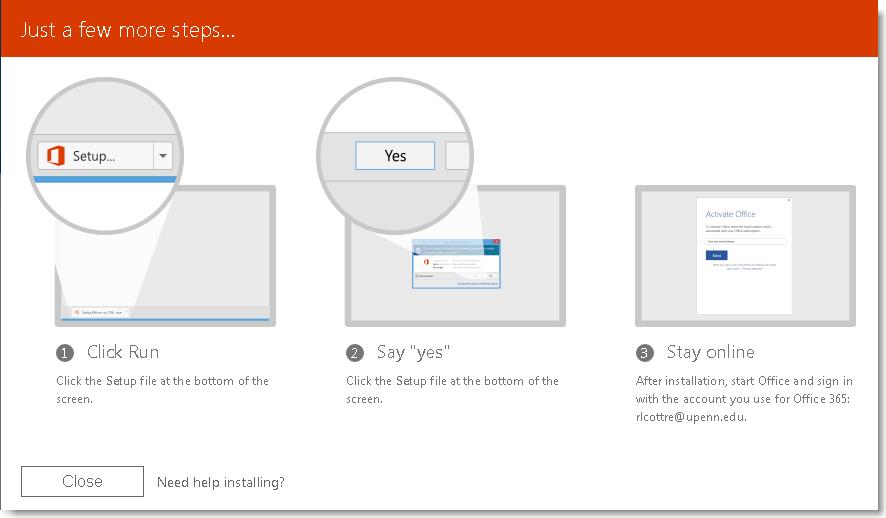
- Open one application and enter your PennO365 Account Name ( ) and your PennO365 password. This will activate all other applications on your computer.
Please contact your Local Support Provider if you have any questions.


 ARTS & SCIENCES COMPUTING
ARTS & SCIENCES COMPUTING