- Click on the ”+” on the upper right-hand corner of the module you want to incorporate the VoiceThread.
- Add an External Tool.
- Select VoiceThread.
- Click the blue Add Item button in lower right-hand-corner.
- Return to the Module and click on the item in the Module entitled VoiceThread to create it.
- After you've created your VoiceThread and shared it with the course, copy its URL.
- Return to the Module and click on the item entitled VoiceThread.
- Change its title to something appropriate and paste in the URL to replace the default, generic link.


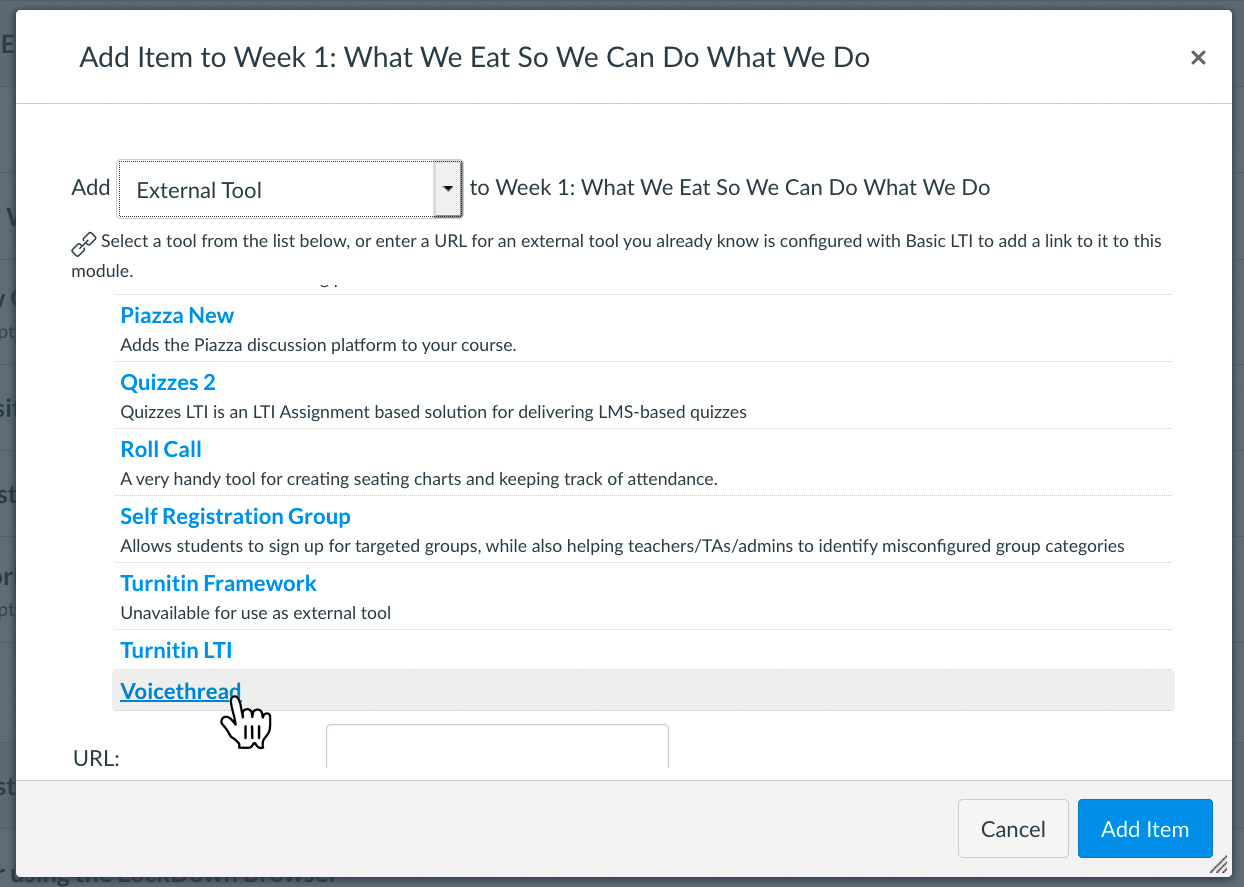
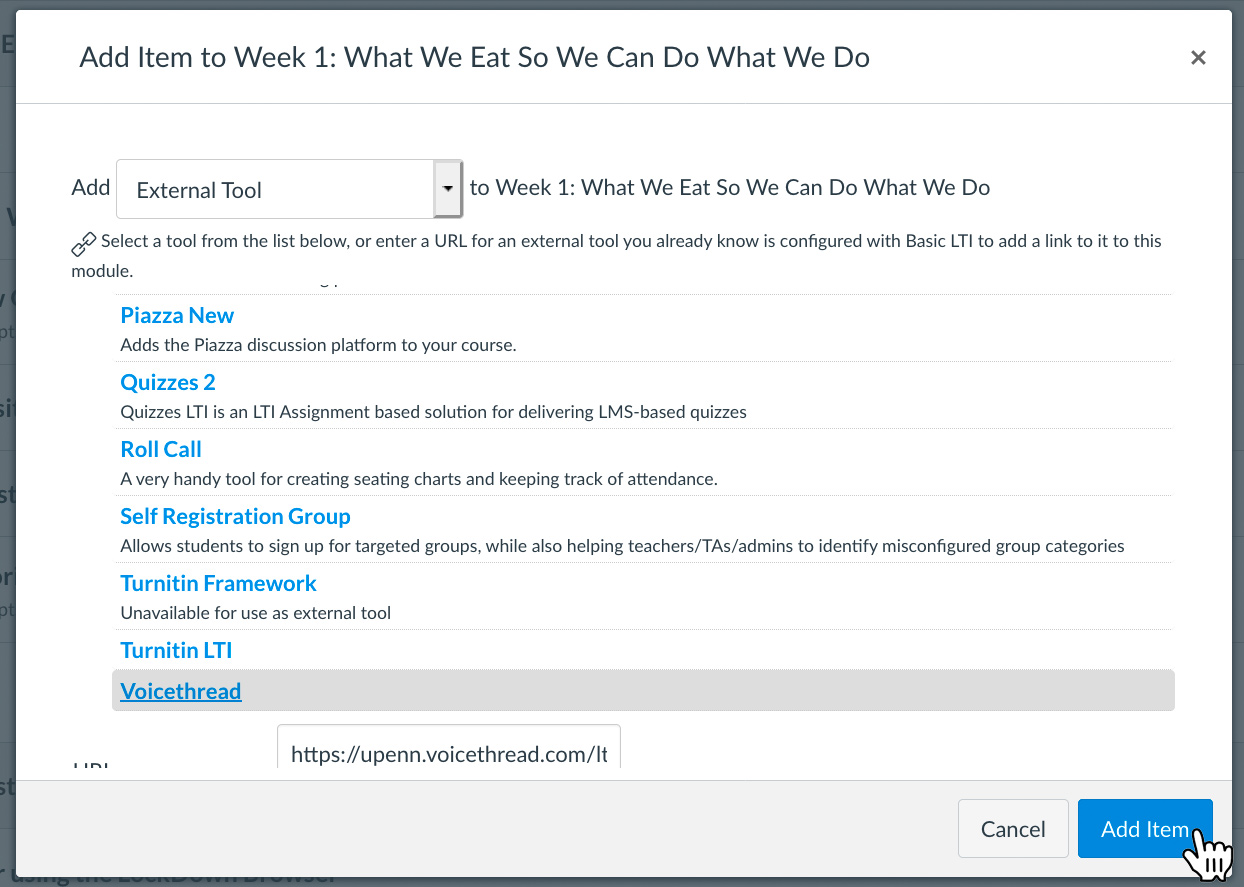

The above instructions are in the following document, complete with pictures: Add a VoiceThread to your Canvas Site


 ARTS & SCIENCES COMPUTING
ARTS & SCIENCES COMPUTING