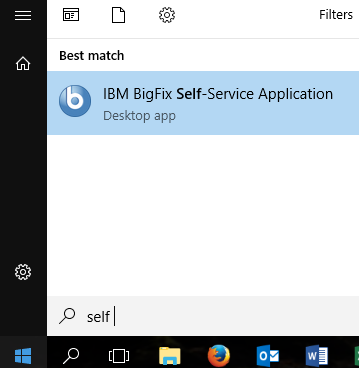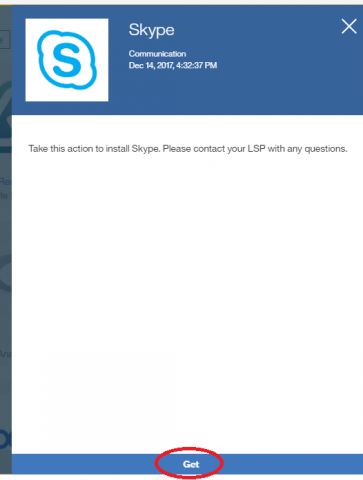New feature – Install Applications yourself using IBM Bigfix

The way we currently send security updates to your computer is through a program called IBM BigFix. You may already see a blue "B" icon in your computer's Start Menu or System Tray (Windows) or Menu Bar (Mac). There is a new feature of IBM BigFix that we are making available soon which will allow you to install software without the need for admin credentials – I.e. you'll be able to Do-It-Yourself when you need it!
This new feature is called the "IBM BigFix Self-Service Application"
Please talk to your LSP before installing any new software if you have questions. If you do not see a program listed that you want, please ask your LSP to add it. Note: special programs that require licenses (Such as Adobe Creative Cloud and Matlab) may require prior coordination with your LSP before they become available on the SSA.
How to View the Self-Service Portal:
1. Click on the IBM BigFix icon to open the Self-Service Application:
On Windows:
- On the Start menu: Start > scroll down to the "IBM BigFix" folder > "IBM BigFix Self-Service Application"
- OR, On the System Tray (lower right corner of your screen), look for the blue "B" icon.
On Mac:
- On the Menu Bar (upper right of your screen), look for the blue "B" icon.
2. Click on the Catalog tab to see the list of available offers.
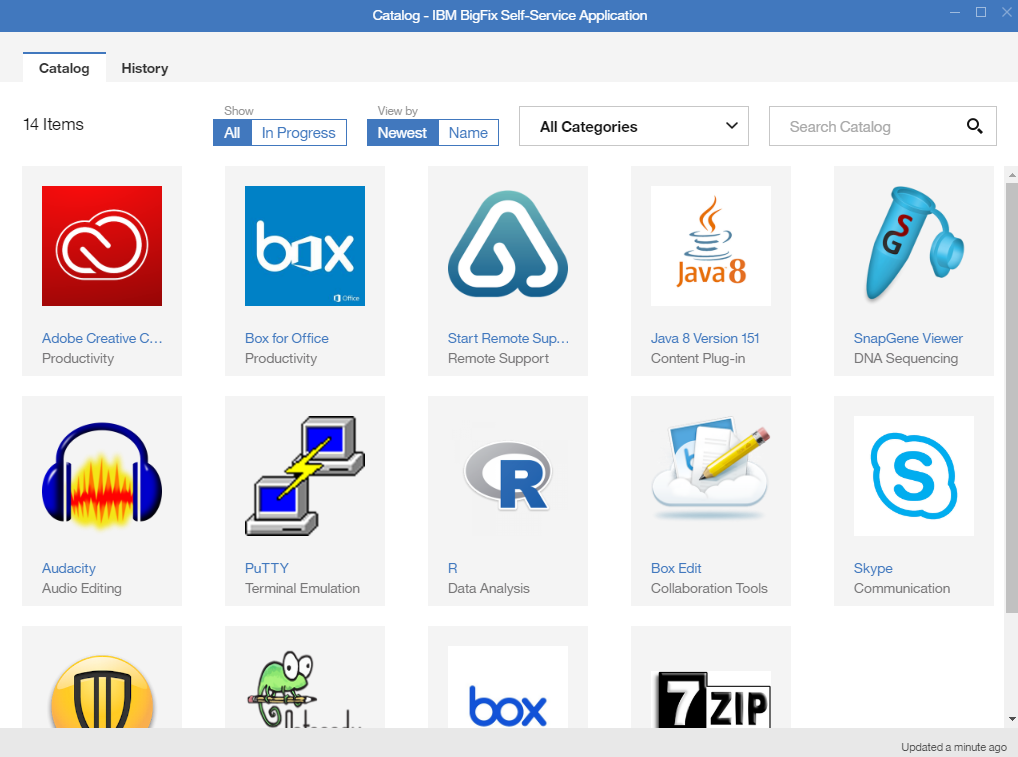
3. Click an offer to see its details and click on Get to accept and follow its installation progress.
-
Completed installations are flagged with a green-circled check; failed installations are flagged with a red-circled "X." A "Pending Reboot" flag indicates that a device restart is required.
- Once completed, the new program will be found in the Start menu on Windows, or in the Application folder on Mac.
When an Action Fails
-
Contact your LSP and let them know what program you were trying to install.
History Tab
- Click the History tab to see a summary of offers over time, and the status of accepted offers.
- Filter the list with the All Status, Completed, and Failed buttons.
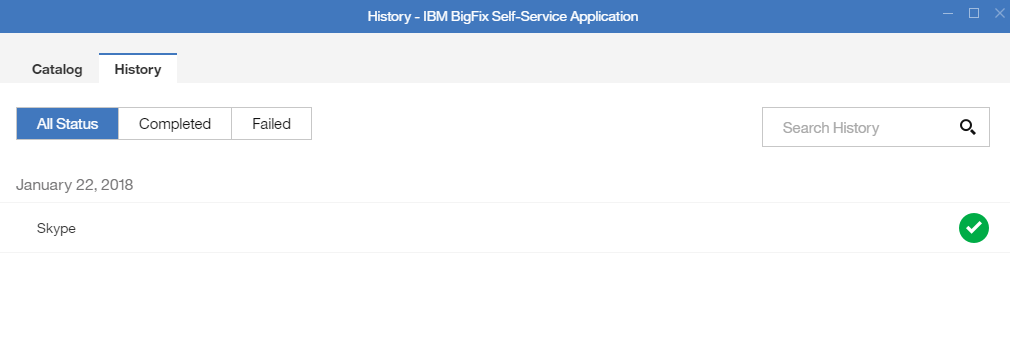
If any questions or issues come up, please contact your LSP.


 ARTS & SCIENCES COMPUTING
ARTS & SCIENCES COMPUTING