To add subscribers to an L-Soft list you will want to first go to:
and login with your L-Soft account information. If you do not yet have an L-Soft account set a password to create one. Once logged in go to List Management>List Dashboard:
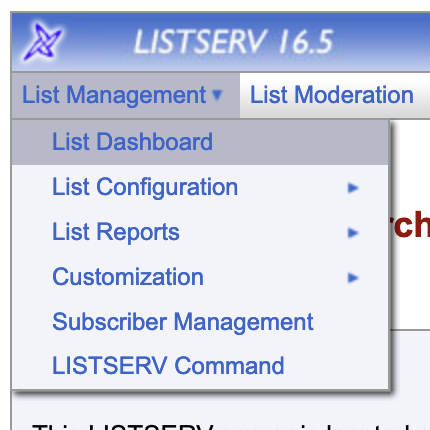
Scroll down to the bottom to see a list of lists to which you have administrative access, alternatively you can also search for a list by name. Once you have located the list you will want to click on Configure below the List Name to navigate to the List Configuration page. Clicking View under Subscribers will allow you to review current list membership.

Once in the List Configuration page you will then be able to navigate to List Management>Subscriber Management:
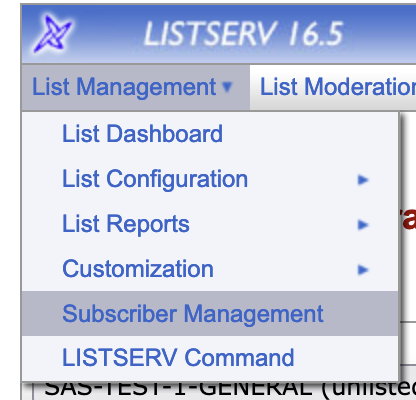
There are two ways to add subscribers, individually or in bulk. When adding subscribers individually, on the Single Subscriber tab, you can Examine or Delete a subscriber in the top portion of the window. In the bottom, you can Add a subscriber and choose whether or not to notify the user of the subscription. Examples of how names can be provided appear under Email Address and Name field:
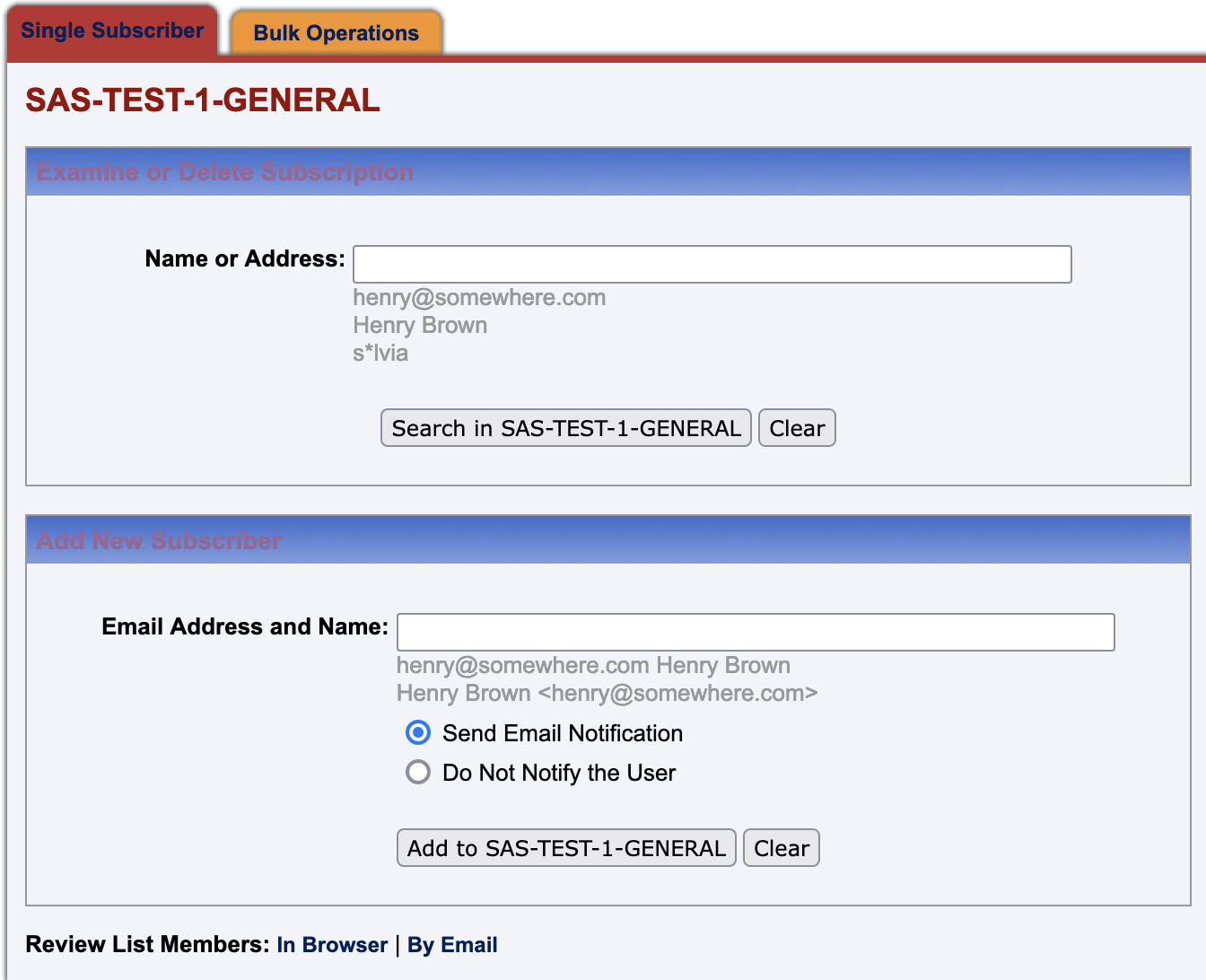
When adding bulk subscribers, the input file must be a plain text file, .txt, (not a word processor document or spreadsheet) and must contain one address per line, optionally followed with a space (or TAB) and the subscriber's name. The subscribers being added or deleted will not be notified.
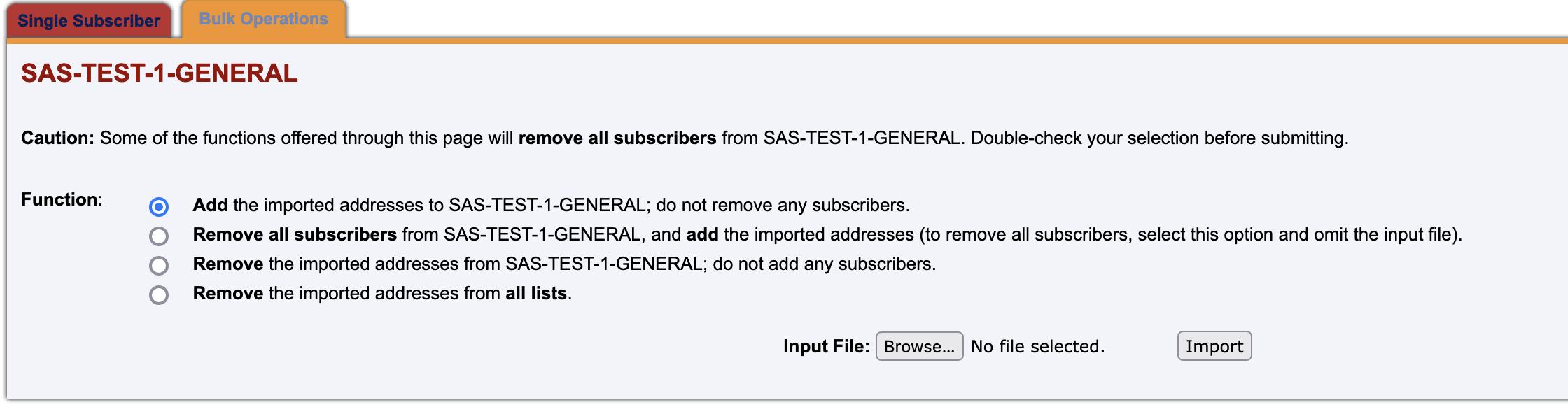
The Bulk Operations tab provides 4 options for adjusting subscribers. Please read them carefully before uploading new subscribers.
If you have any trouble please reach out to your LSP for assistance.


 ARTS & SCIENCES COMPUTING
ARTS & SCIENCES COMPUTING