You must know either the network name (i.e. james.psych.upenn.edu) or the IP address of the printer. You will also need the model number of the printer. If you did not already copy this down you can find it on the previous page.
Go to the printer button under system preferences folder.
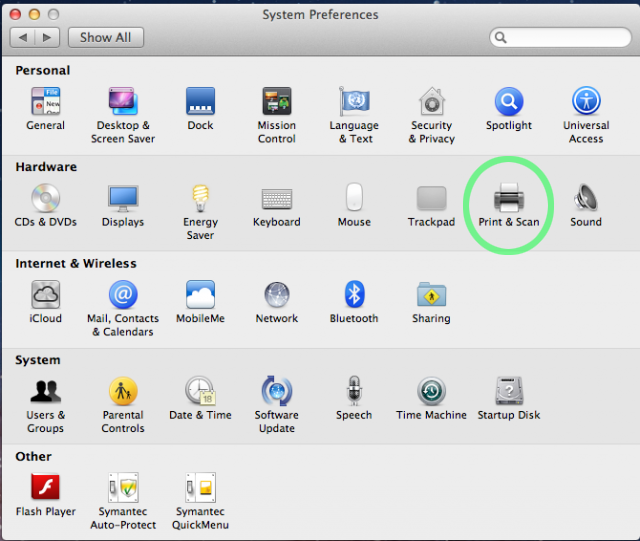
Click add (sometimes this shows as a plus sign below the printer list). Depending on your security settings you may also have to click on the lock and authenticate to make changes.
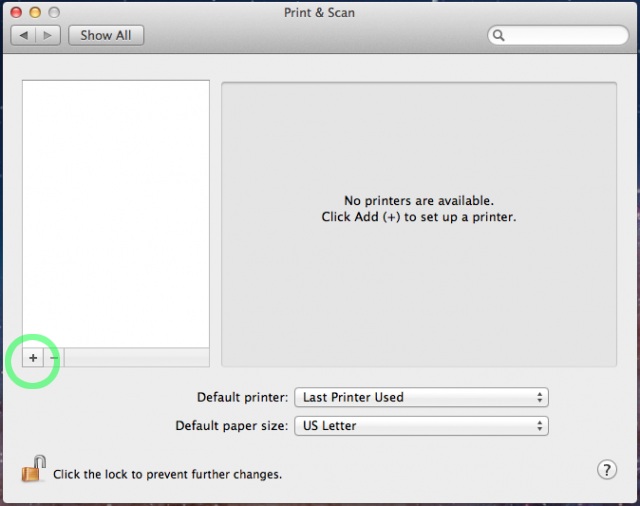
Click on the "IP" tab.
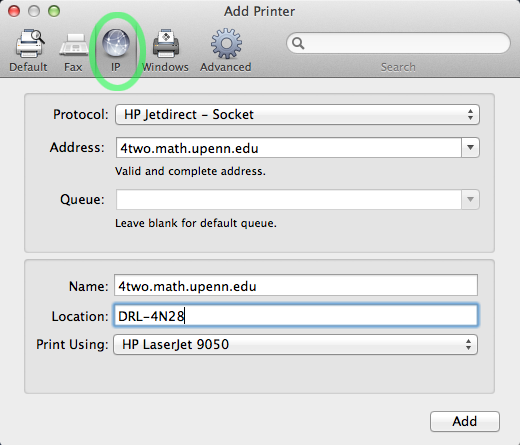
Then ensure you fill out the following selections:
Protocol: HP Jetdirect - Socket
Address: The printer's hostname (i.e: 4two.math.upenn.edu)
Name: This should autofill from the address, but you can make it anything you want (i.e: 4two for 4two.math.upenn.edu)
Location: This should be the physical location of the printer.
Print Using: If the auto-select does not find the printer's model then click on the dropdown and choose "Select printer software" then search for the printer's model.
Click "Add" and you should be all set. At this point you will want to print a test page to make sure everything is working fine.


 ARTS & SCIENCES COMPUTING
ARTS & SCIENCES COMPUTING