On this page
Overview
In keeping with Microsoft's recommendations, the School of Arts & Sciences will be switching from traditional, machine-licensed versions of Microsoft Office apps (like Word, Excel and Outlook) to newer, user-licensed versions of these apps. The updated suite is called Office 365, and it comprises more powerful, more feature-rich versions of the Office desktop apps.
Here are some things to know about these new apps and the new licensing model:
- Your Office apps will change slightly in appearance.
- The new apps will retain all the features you've come to know and depend on, and they will introduce many new features.
- You will have to log into Office using your Penn email account to use the new apps.
- Each place you log into the new apps will count toward your O365 limit of five concurrent machines.
SAS Computing will be rolling out these Office upgrades in early 2024. As a user of Office apps, you can expect the following:
- If you are a Windows user connected to a Penn account (if you use your Penn email account in Outlook, for instance), updates will apply automatically, you will be signed in automatically, and you should only notice a change in the appearance of Office apps.
- If you are a Windows user and are not using Outlook or OneDrive with your Penn account, you will be prompted to sign into your Penn email account after the upgrade. See the Signing In section of this page for details.
- If you are a Mac user, sit tight--we'll be rolling out Office for Mac updates sometime in the future, but not now.
Signing In
After Office is upgraded to O365, you may be prompted to log into your Penn O365 Account. These prompts will appear while using any Office app, they will be hard to miss, and they are mostly self-explanatory.
Note: your Penn O365 account credentials are as follows:
- User Name/Email Address: YourPennKey@upenn.edu (where YourPennKey is your PennKey name and there is no sas after the @)
- Password: Your PennKey password.
Use these to log into your Penn O365 account.
Step by step sign-in guide
| 1. Click the Sign in or Create Account button |
|
| 2. Enter pennkey@upenn.edu (where "pennkey" is your PennKey and there is no sas after the @) and click Next | 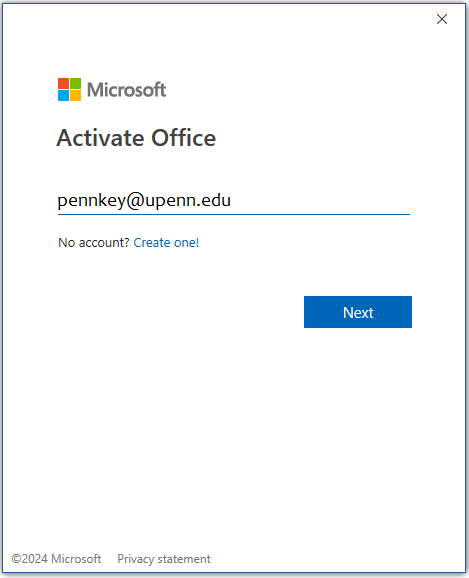 |
| 3. Enter your PennKey password and click Sign In | 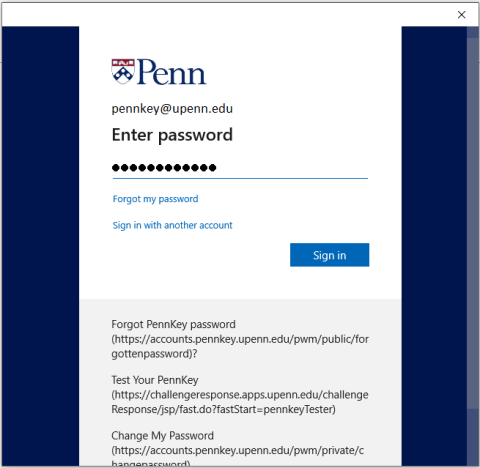 |
| 4. The Allow my organization to manage my device checkbox should be checked. Click OK | |
| 5. All set! Click Done |


 ARTS & SCIENCES COMPUTING
ARTS & SCIENCES COMPUTING